Top DIY Fixes for MacBook Screen Flickering: When to Call MacBook Repairs Adelaide
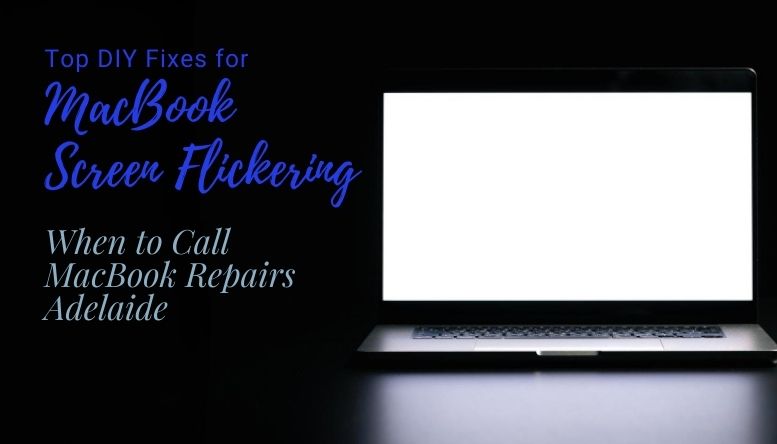
Screen flickering is a real pain for many MacBook users, it disrupts productivity and is super frustrating. This can be from minor software glitches to hardware problems. MacBook gets stuck on the Apple logo, and the screen flickering are few of the main issues faced by the people. Some can be fixed with DIY troubleshooting but others will need a professional repair. Below we’ll go through the common causes of screen flickering, some DIY fixes and when to call a MacBook repair service in Adelaide.
This blog, Top DIY Fixes for MacBook Screen Flickering: When to Call MacBook Repairs Adelaide, will guide you through a few DIY fixes for MacBook with the help of one of the best MacBook repairs Adelaide, Fix N’ Talk.
MacBook Screen Flickering: Common Causes
There are several reasons why MacBook screen flickers, most of the time it’s tied to 3 main causes:
Software Glitches
Sometimes MacBook operating systems can develop bugs especially after an OS update. These bugs can affect various functions including screen behaviour, especially if the new update conflicts with other software.
Hardware Issues
Persistent flickering can mean physical damage to the MacBook’s screen, loose connections or motherboard problems. Physical issues usually cause more severe and consistent flickering and can get worse over time if not addressed.
Driver Conflicts
Sometimes display driver conflicts or outdated graphics drivers can cause flickering. This is common on MacBooks with Automatic Graphics Switching where the laptop switches between 2 graphics processors depending on the task.
Now that you know the causes, you can fix or know when to call a professional.
MacBook Screen Flickering Fixes
Here are the top DIY solutions:
Check for Software Updates
Outdated software can cause all sorts of problems with your MacBook, including screen flickering.
When Apple releases an update to macOS they include bug fixes and stability improvements. If you’re running an old version your Mac is more likely to have these issues.
Go to “System Preferences” > “Software Update”. If an update is available, click to install it. Also make sure any external apps that affect display settings are up to date. For graphics drivers specifically, this is usually handled automatically with updates but you can also check the App Store if you’ve downloaded additional display management software.
Adjust Energy Saver Settings
Automatic Graphics Switching is a feature on some MacBooks that helps save battery by switching between two graphics processors. But it can also cause flickering.
Switching between graphics processors can mess with display settings especially if you’re using resource-heavy apps like video editing or gaming. Disabling this setting can help stabilize your display if this is the cause.
How to Disable Automatic Graphics Switching: Go to “System Preferences” > “Battery” (or “Energy Saver” on older models). Uncheck the box labelled “Automatic graphics switching”. This will force your MacBook to use the higher graphics processor all the time which may fix the flickering.
Reset PRAM/NVRAM and SMC
Resetting PRAM (Parameter RAM) and NVRAM (Non-Volatile RAM) and SMC (System Management Controller) can clear out settings that are causing the flickering.
PRAM and NVRAM store small settings including display settings which can sometimes get corrupted. Resetting them will refresh those settings. SMC on the other hand controls other aspects like power and battery performance which can affect screen behavior.
Shut down your MacBook, then power it on and immediately hold down “Option + Command + P + R” until you see the Apple logo twice.
The method varies by model but for most recent MacBooks, shut down the Mac, hold “Shift + Control + Option” and the power button for 10 seconds, then release and turn the Mac back on.
Disable True Tone and Night Shift
Display settings like True Tone and Night Shift adjust the screen’s colour temperature automatically. However, these adjustments can cause screen instability.
True Tone adjusts screen colours based on ambient light, Night Shift reduces blue light. Disabling these can give you a stable display if the flickering is caused by screen colour adjustment.
Open “System Preferences” > “Displays.” Uncheck the box for “True Tone.” For Night Shift, go to “Displays” > “Night Shift” and toggle it off.
Boot in Safe Mode
Booting your Mac in Safe Mode allows you to troubleshoot by disabling unnecessary startup items and extensions.
In Safe Mode, only essential macOS processes run, which can help isolate any third-party software causing the flickering.
How to Boot in Safe Mode: Restart your Mac and hold down the “Shift” key immediately after you hear the startup sound. Release the key when you see the login screen. In Safe Mode, check if the flickering persists. If not, a third-party app or extension might be to blame.
Advantages of Consulting a Professional Service
Taking your MacBook to a reputable repair service like MacBook Repairs Adelaide provides several benefits:
- Specialized Expertise and Equipment: Professional technicians have the tools and training to diagnose and fix even the most complex screen issues accurately.
- Access to Genuine Apple Parts: Using genuine Apple parts is essential for ensuring compatibility and longevity. Authorized services have access to authentic components that DIY repair kits usually lack.
- Warranty Protection and Comprehensive Solutions: Authorized repairs help preserve any remaining warranty, and professionals can identify underlying problems that might otherwise go unnoticed.
Here, we have discussed a few DIY fixes for MacBook which you can do by yourself at home. But it’s always recommended to get help from a professional for quick recovery. If you are searching for a MacBook repairs Adelaide, connect with us and we can resolve the issue quickly.
